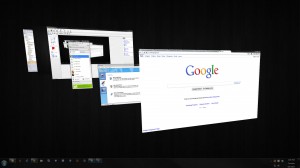For the most part I am a keyboard jockey, which basically means as much as possible I like to keep my hands on the keyboard, and avoid using the mouse whenever possible. Why? It saves time by keeping me from having to physically move my hand to the mouse. This might seem silly, but back when I was still doing web development, and had 5 development programs running, 10 windows open, and 20 tabs open in 5 different browsers it can be time consuming to take your hand off the keyboard to find the mouse just to switch to a different program.
Cycling through open programs (windows)
In Windows press and hold Alt on your keyboard, then press and release Tab (while still holding Alt), this brings up the programs and windows that are currently open on your computer. While continuing to hold Alt, and then pressing and releasing Tab, you will see that you can cycle through the different tasks. If you let go of both Alt and Tab you will now be focused on the highlighted task.
On a Mac, pressing and holding Command and then pressing an releasing Tab will achieve the same effect.
If you are using Windows Vista or Windows 7, you can hit the alternative Windows key and Tab, which will bring up a fancier 3D type task switcher. Personally I never use this, but I guess it is sort of cool.
Cycling through open Internet browser tabs
Following up with last weeks post about browser tabs, you can easily cycle through your open tabs by pressing and holding Ctrl on your keyboard, and then pressing and releasing Tab. This doesn’t bring up a fancy task switcher like switching tasks in Windows, but you will immediately see the effect as the next tab comes to the front. Ctrl+Tab works in pretty much all browsers that support tabs, as far as I know.
If you start getting a hang of tabbing through your, uh, tabs, you might notice that it always goes from left to right. This can sometimes be a pain if you have a lot of tabs open. Enter the Ctrl+Shift+Tab, which allows you to tab through your browser tabs from right to left. Press and hold Ctrl, press and hold Shift, and press and release Tab to cycle through the tabs.
This might require you to get used to doing some keyboard Capoeira, but you’ll get used to it. I use my left thumb to hit Ctrl, and my left middle finger to tap on Tab. If I need to Ctrl+Shift+Tab, I use my left thumb for Ctrl, my left middle finger for Tab, and my left index finger for Shift.
Fortunately or unfortunately different shortcuts work for different people, and more confusing keyboard hotkey combinations might not work for you. For example, if he had his choice, Brandon would eliminate the keyboard altogether and just use a mouse. So give it a try, and see how you like it.
Edit:
There is also an Alt+Shift+Tab for cycling right-left through open programs and windows.