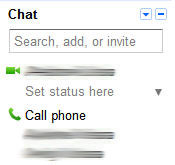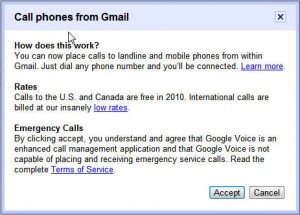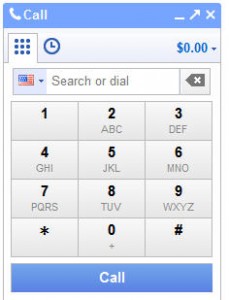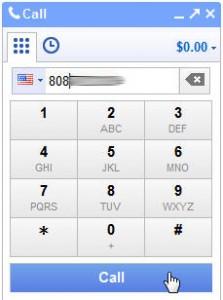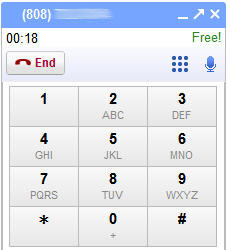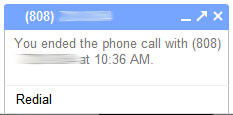One of the most useful features in Gmail that goes largely unnoticed is the ability to make a phone call from Gmail, or more specifically from Gmail Chat. If you have a Gmail account, live in the United States, and have a webcam or microphone, then you can, for free, call any phone number (cell, or landline) in the US.
First, login to your Gmail account, and on the left side you should see the Chat box, which may or may not be minimized.
Next, click on the Call phone link/button. If this is the first time that you are making a phone call, Gmail will perform its initial configuration, and you will need to accept the terms of service.
After accepting the terms of service, you should now see a phone keypad in the bottom right corner of your browser window.
Next, simply enter a number to call. You can either use your mouse to click the numbers on the on-screen keypad, or use your 10-key keypad on your keyboard. Remember to enter the area code. This works for local 808 numbers, as well as any other US area code. After entering the phone number you wish to call, click the Call button.
When you are connected you will see the number you are connected to, a call duration clock, as well as an end call, and even a mute button.
Click the End button to hang up.
You will need some sort of microphone/speaker, mic/headset, webcam/mic combination for this to work. Fortunately most people already have a webcam, so you may not need to purchase any additional equipment. To check your settings, click the Settings link in your Gmail account, and click on the Chat tab. Here you can enable/disable outbound voice calling, and adjust your mic/speaker settings. The microphone built into my webcam seems to work well, especially for a “speaker phone” type call. The one thing we noticed when using a webcam mic, is that it will pick up a lot of the ambient noise in the room. A headset mic may work better to cut down on the ambient noise.
Want more information? Google has a nice video about Gmail Chat and outbound calling.