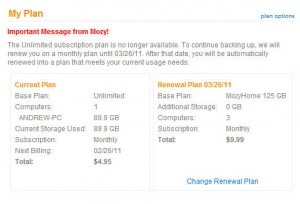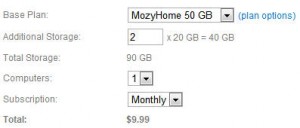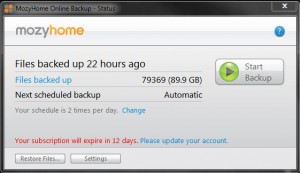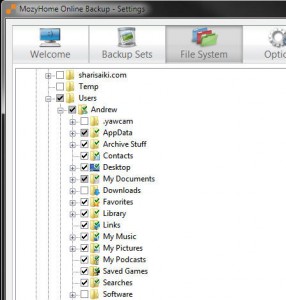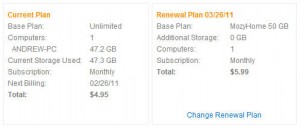At the end of yesterday’s post about MozyHome dropping its Unlimited backup package, I sort of left it open ended, as in, what should you do next?
1. Stay with MozyHome, and upgrade to the Mozy recommended plan.
Mozy has made it pretty simple to upgrade your plan to fit your current backup needs. There is a “renewal plan” link in the notification email, which will take  you to the Mozy website.
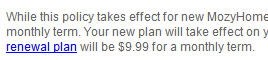
After logging in, you will be presented with your account page, and an alert message. Click on the My Plan link on the left navigation pane, and you will see the recommended renewal plan which will be automatically selected on your next renewal date.
You also have the option to select your plan settings by clicking on the Change Renewal Plan link. Oddly, Mozy had preselected the 125GB/3Computer plan for me, which technically wasn’t accurate, so I could change the settings to the 50GB+2x20GB plan for a total of 90GB which would cover my current backup storage requirements.
2. Reduce the amount of files included in your backup to 50GB or less so you can stay on the cheapest MozyHome plan – $5.99.
If you don’t want to pay for more storage space, you can reduce the amount of data that Mozy is backing up. Double-clicking the Mozy icon in the system tray will bring up the Mozy status window.
Click on the Settings button, and you will be presented with the Mozy Settings window. I am pretty specific on what I back up, so I use the File System tab to choose the exact paths that I want backed up. Basically what I did was go through my user folder, and uncheck what I deemed not critical enough to backup. This part gets tricky though, deciding what you want to exclude from the backup. If you find yourself unchecking everything in order to fit under the 50GB limit, then I suggest you upgrade your Mozy account to add more storage.
After selecting or rather de-selecting files that you no longer want to backup, save the Settings, and run a backup. This will push the settings to the Mozy servers, and once the backup is complete, you will see the “Files backed up” reflect your newly excluded files.
Now that you are under 50GBs your Mozy plan should auto renew to the $5.99/50GB plan on your next billing date.
3. Choose a new backup service.
Of course you have the option is to drop Mozy altogether and start using a new backup service. Reading through some posts on the Mozy Community Forums, there is an expected backlash from longtime Mozy users, and many are jumping ship and running to alternative services. This probably requires the most amount of work, but really not that bad. You will need to uninstall Mozy from your computer, and then cancel your Mozy subscription. Keep in mind though that once you cancel your Mozy subscription, you will no longer have access to the files backed up to Mozy. Lifehacker compiled a list of alternative online backup services, though we haven’t had a chance to test them yet.
4. Drop online backup, and go back to rotating external hard drives.
While writing this post, it occurred to me that another option is to stop using online backup services completely, and instead set up a rotating external hard drive solution. This basically entails purchasing 2 or more external hard drives, setting up a local backup software, and rotating the external hard drive to a remote location on a regular schedule. This of course requires the most leg work, and often times is the exact reason why this backup scheme tends to fail (read as: people get lazy). The upside to the rotating external hard drive backup plan is that it is more or less a one-time, upfront fixed cost. Of course hard drives don’t last forever, so at some point you will need to replace the hard drives, but as hard drive prices continue to fall, it really is a nominal expense.
In the end, whichever method you choose, the point of all this is to have an offsite backup of your data in case of fire, theft, flood, or other catastrophic disaster which would destroy your data.